How to turn your Notion page into a Newsletter
Did you know Notocat can be integrated in any Notion page? Read how you can get started with a Newsletter using your Notion pages.
Oct 8, 2024
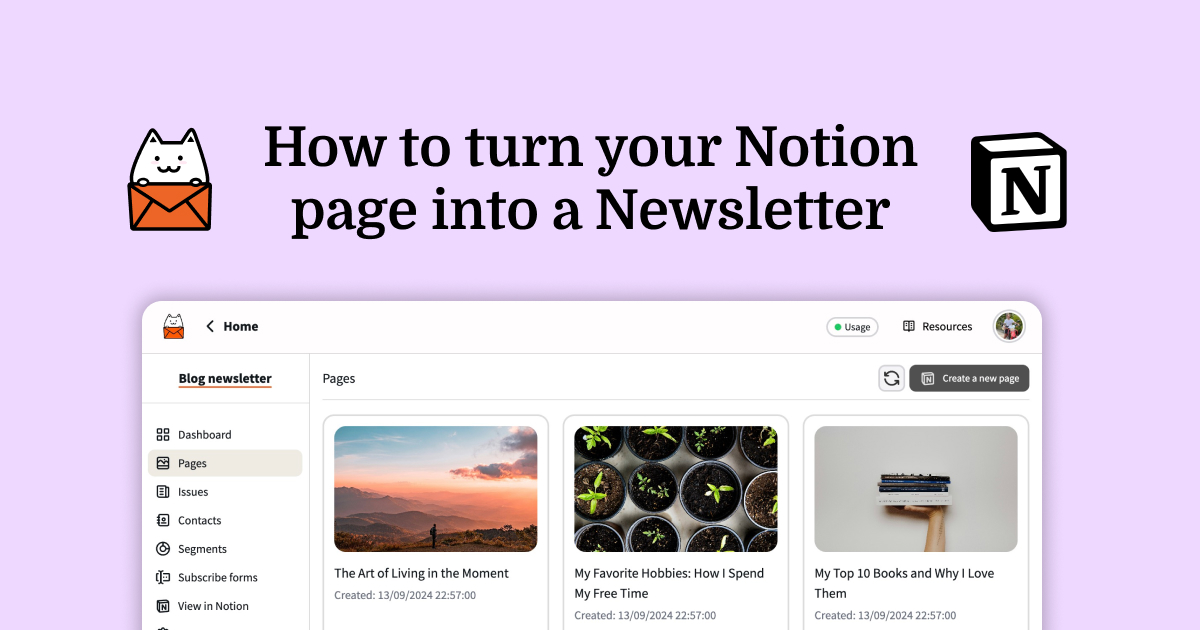
Oct 8, 2024
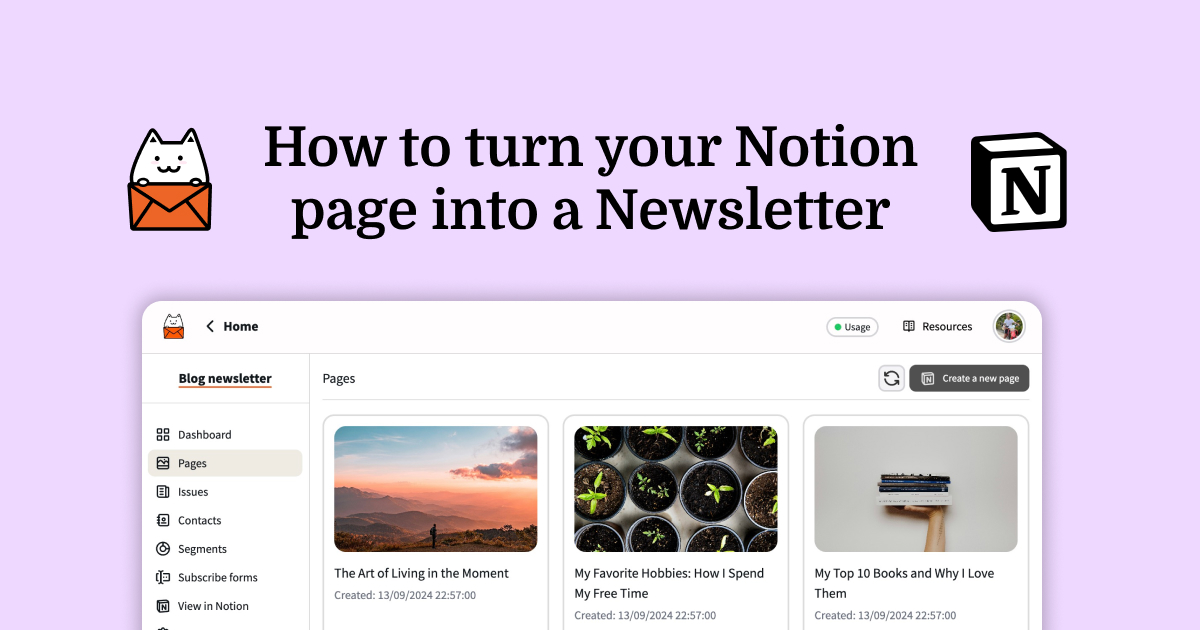
Did you know Notocat can be integrated in any Notion page? You can then essentially use Notion as a newsletter. This guide will show you how you can configure Notocat to turn your Notion page into a newsletter. Even better, if you don’t want your content to be public, Notocat can be integrated within your private space in Notion because we are using the official Notion API for authentication.
If you haven’t already done so, create a new account with Notocat to get started. When you sign up, you will be asked to create your first newsletter. If you already have an account with another newsletter, head over to app.notocat.com/add-newsletter to create a new one.
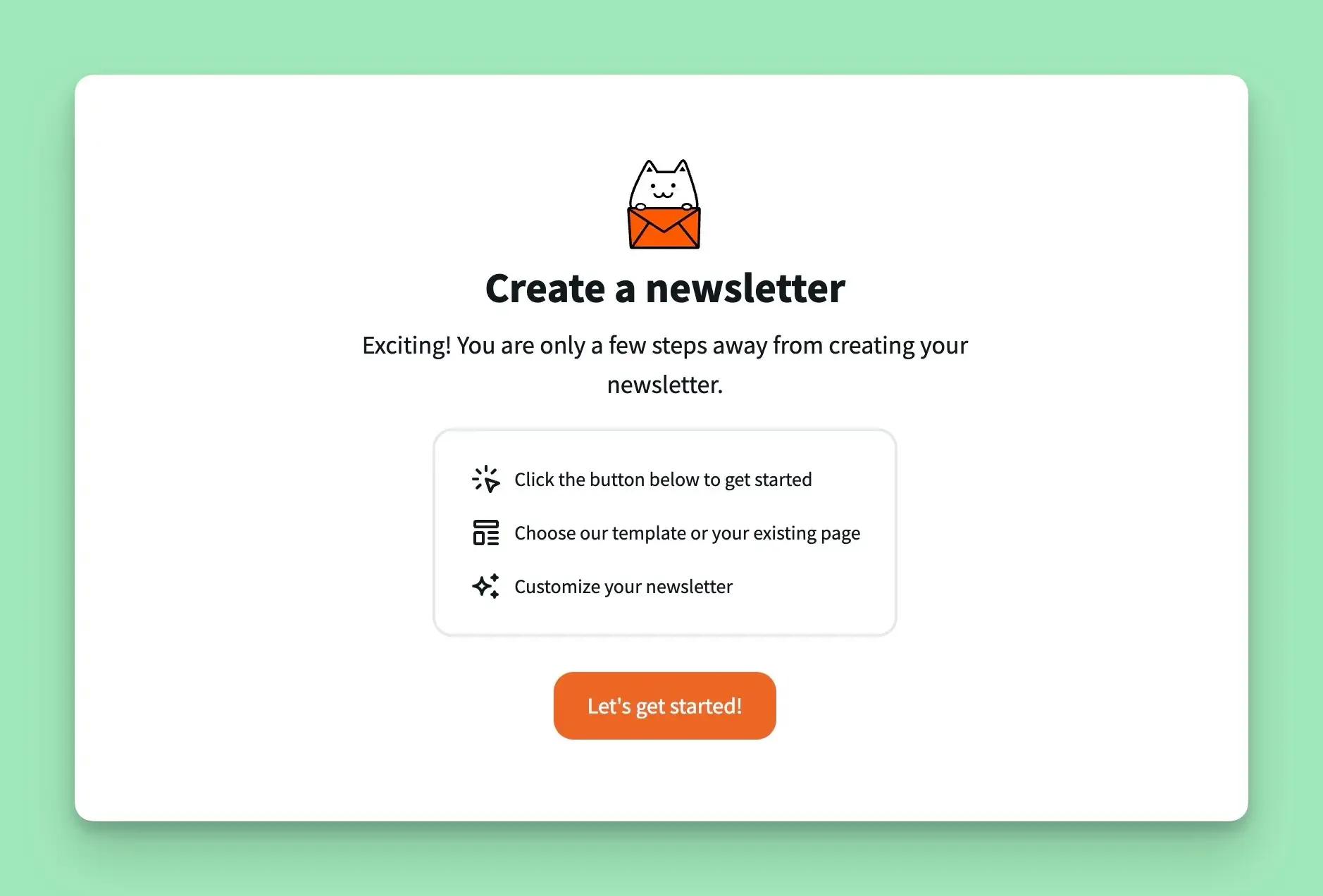
When asked how you want to get started, select Start with your existing Notion page and during the authentication select your workspace and page you want to integrate Notocat with.
Please note that sometimes the Notion database does not appear right away. You might need to wait a couple of minutes for it to appear. Just press Refresh if that’s the case.
After selecting your Notion database, proceed with the customization of your newsletter.
If you already have Notion pages in your database, you can start creating your first newsletter issue. Head over to the Pages tab and click on the Create issue button under any of your Notion pages.
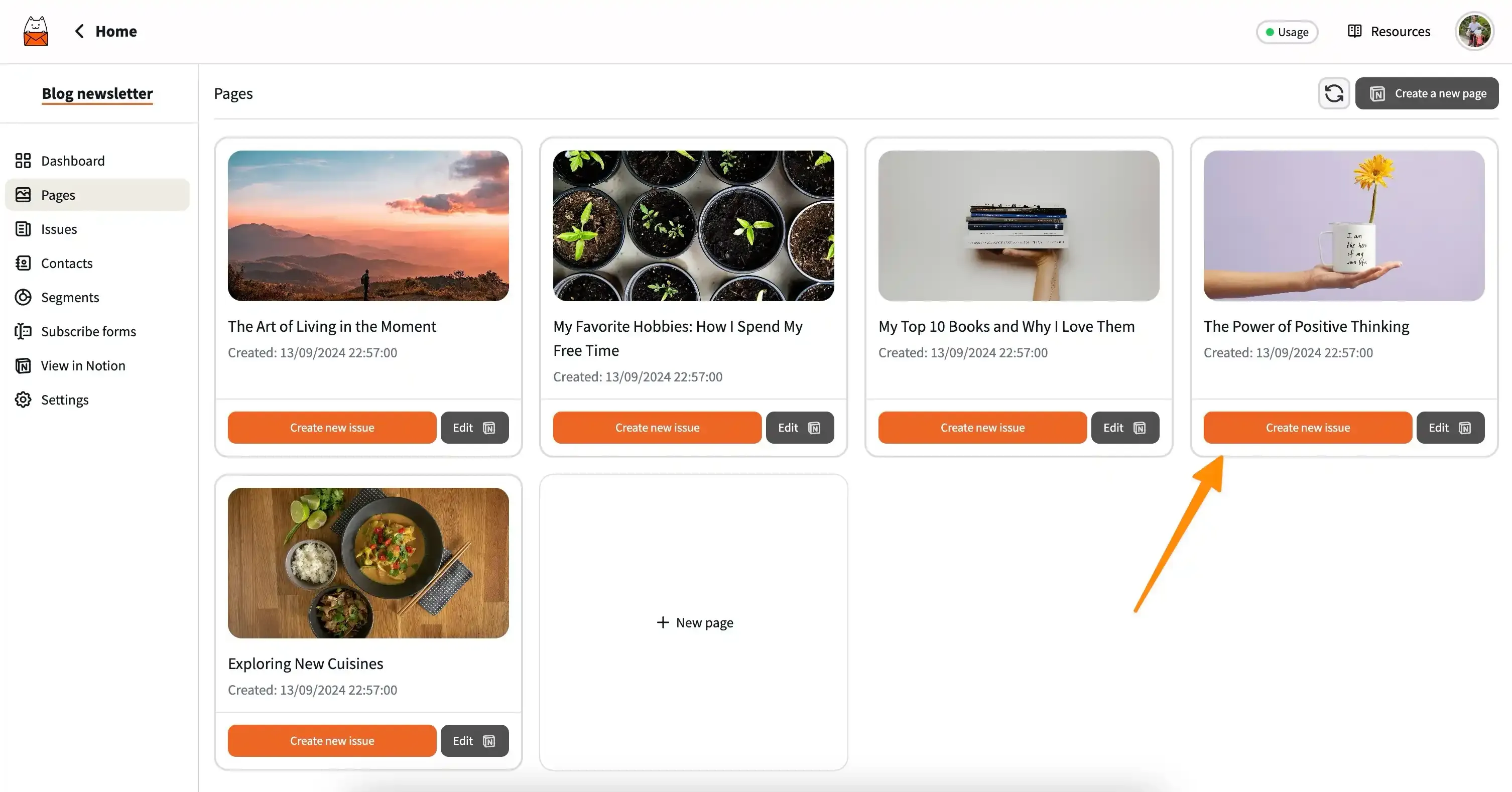
You will be redirected to the Edit issue page. Here, you can customize your issue further. Notocat already formats the email to look almost identical to your Notion page. On top of the default styling, you can edit the styling to make it match your brand. You can even add your custom CSS to make it look exactly how you want. For more information about styling with CSS, check out our Styling with CSS guide.
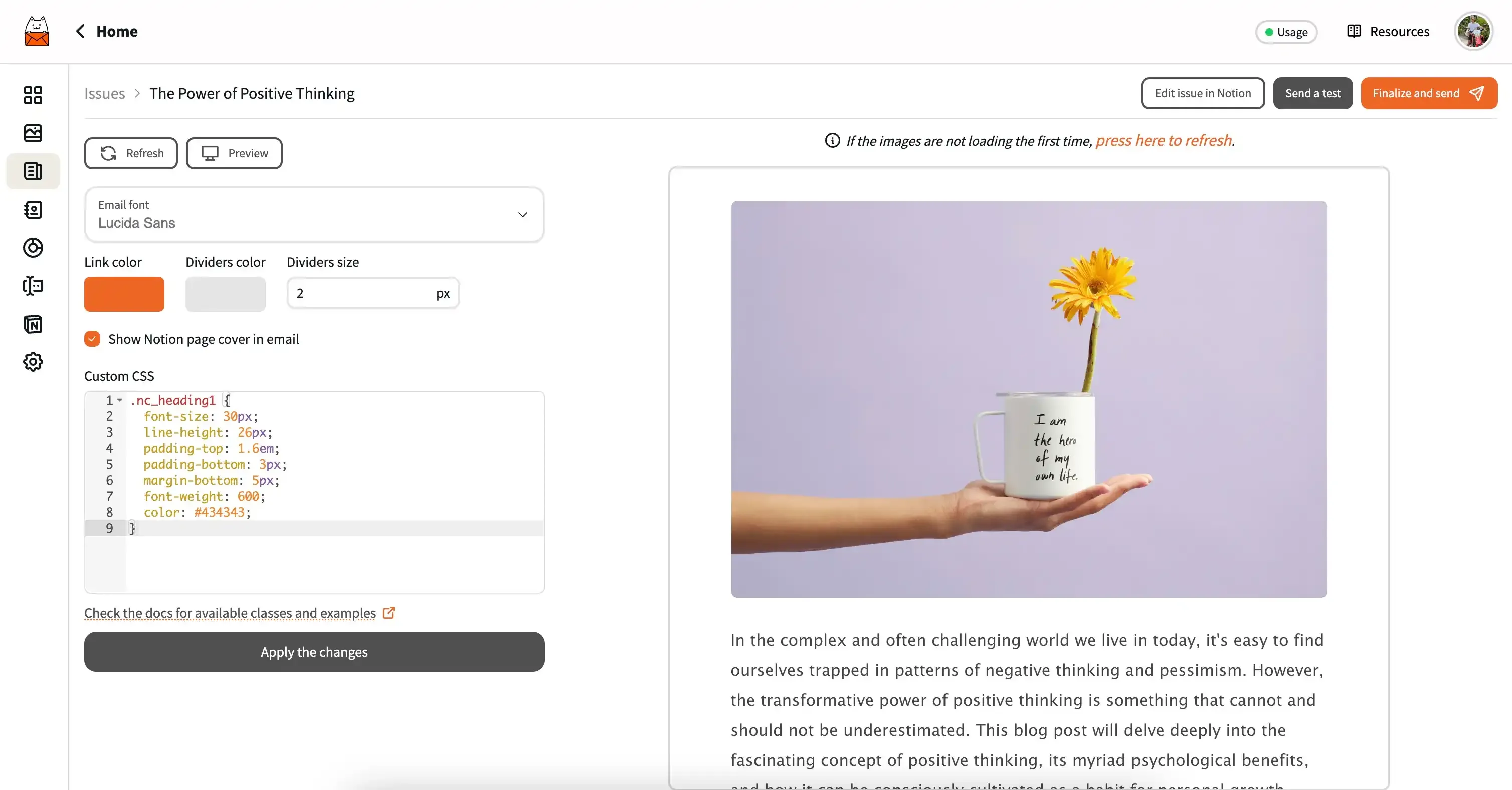
After you create your newsletter issue, you can test and send it to your audience. To test and see how your newsletter issue will look like in your email client, you can click on the Send a test button in the top-right corner. You will be asked to select an email address to send the test to. After you do so, click on the Send test button.
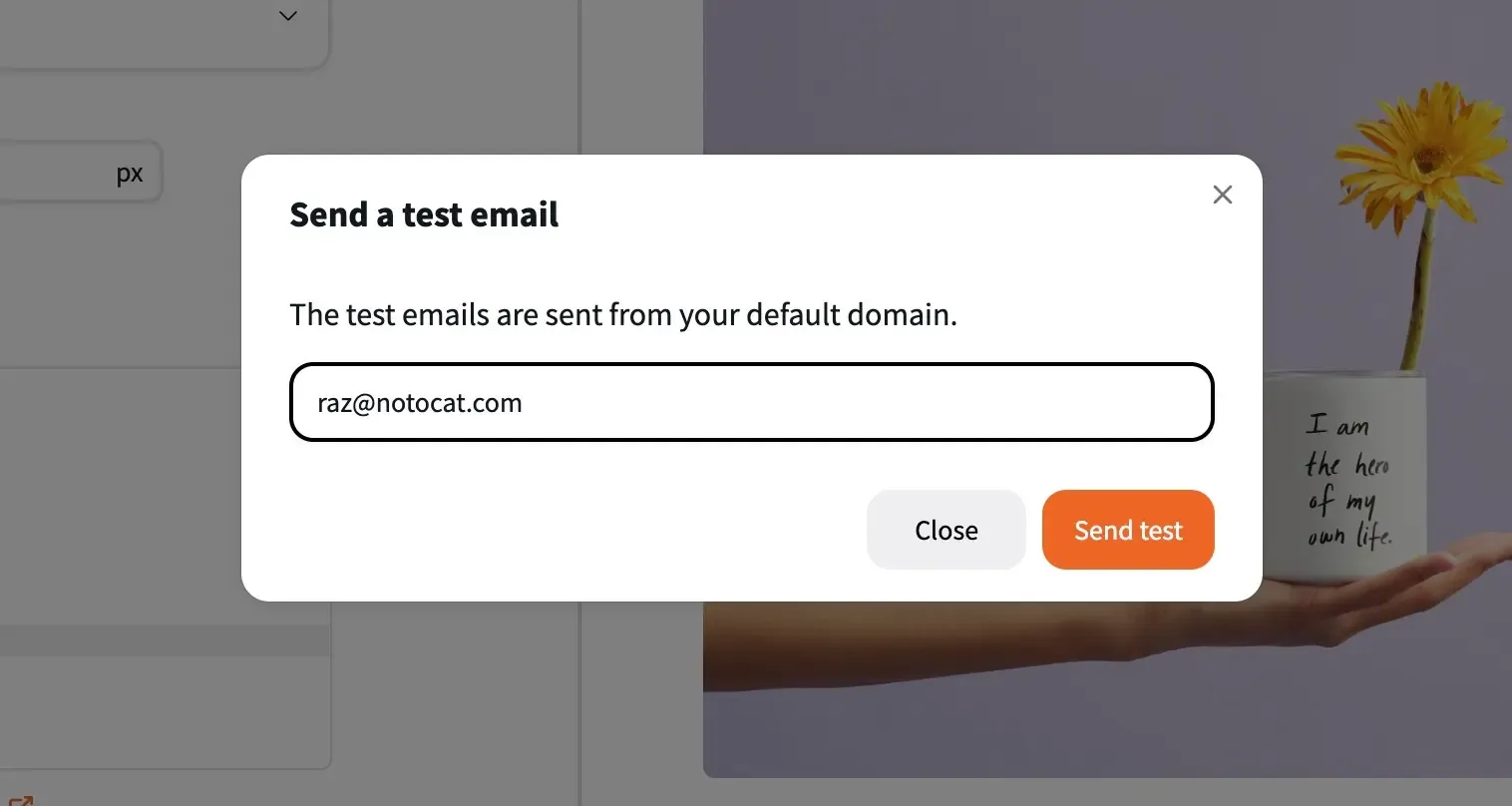
If you are happy with the result, you can now send your newsletter to your audience. Click on the Finalize and send button in the top-right corner. You will be asked to fill in the following info:
After you fill in the required info, click to Confirm settings and send your newsletter.
The great thing about Notocat is that you can monitor the performance of each issue you send. You can see how many contacts opened your newsletter, clicked on links, and more.
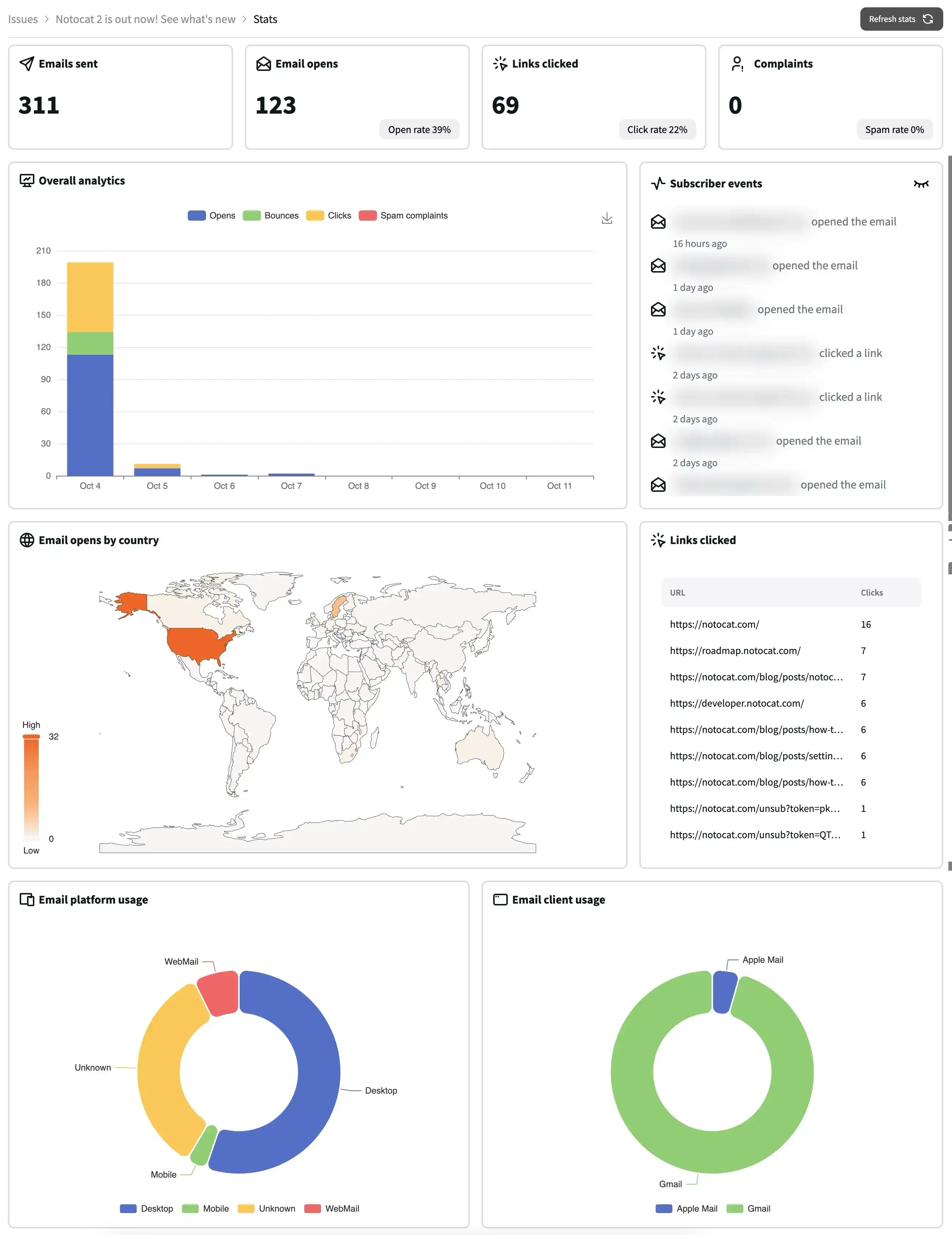
An important part of growing your audience is to have a subscription form. This way, people can subscribe to your newsletter and receive updates directly in their inbox.
To set up your first subscription form, head over to the Subscribe forms tab and click on the Add Form button. You will be asked to name your form and select the fields you want to appear in your form. You can add as many fields as you want, but at least you need to add an email field.
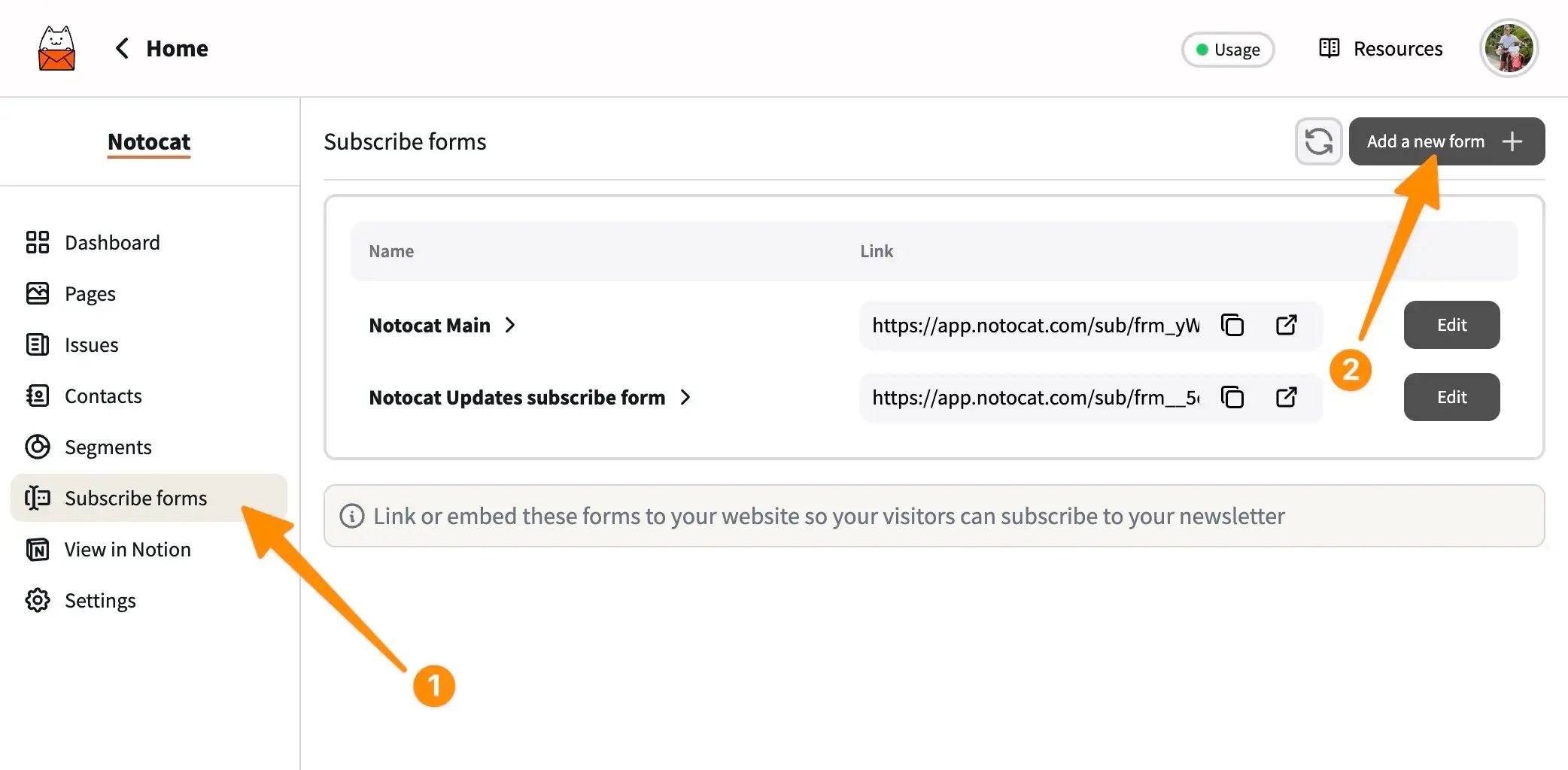
Notocat subscription forms are fully customizable. You can change the label, required fields, colors, and much more. If you want to make it even more unique, you can also add your custom CSS.
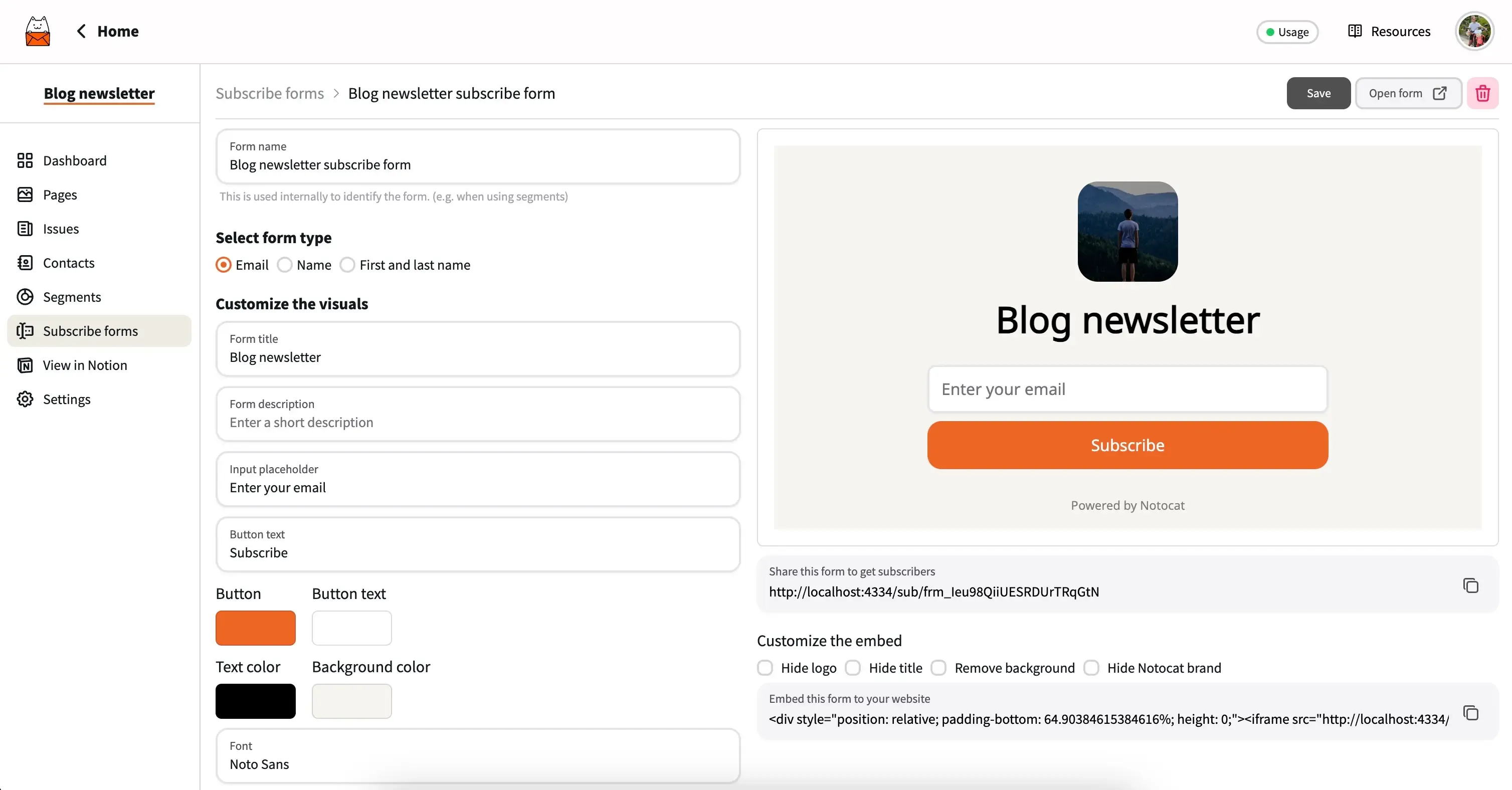
Now that you have your subscription form created, you can add it to your Notion page or share the direct link with your audience.
To add the subscription form to your Notion page, you can copy the direct link of your form and embed it in your page using the Add block option in Notion.
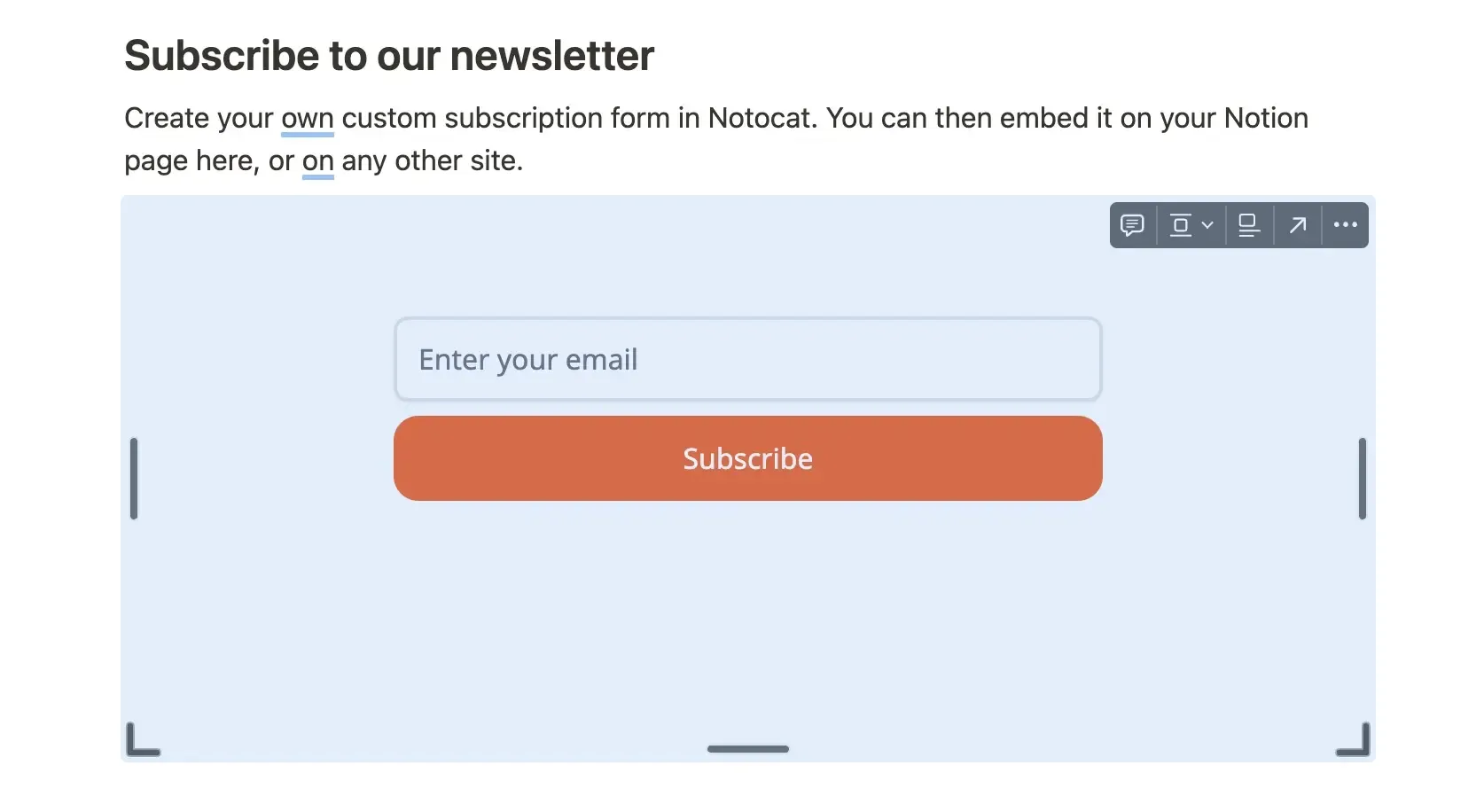
And that’s it! You have now added a subscription form to your Notion page.
If you already have a newsletter and you want to sync your existing subscribers to Notocat, you can do so by accessing the Contacts tab in Notocat.
Currently, we support manual import, CSV import, and using our API integration. For an initial setup, we recommend using the CSV import option. If you want to sync signups from other apps where your users sign up, you can use the API integration option.
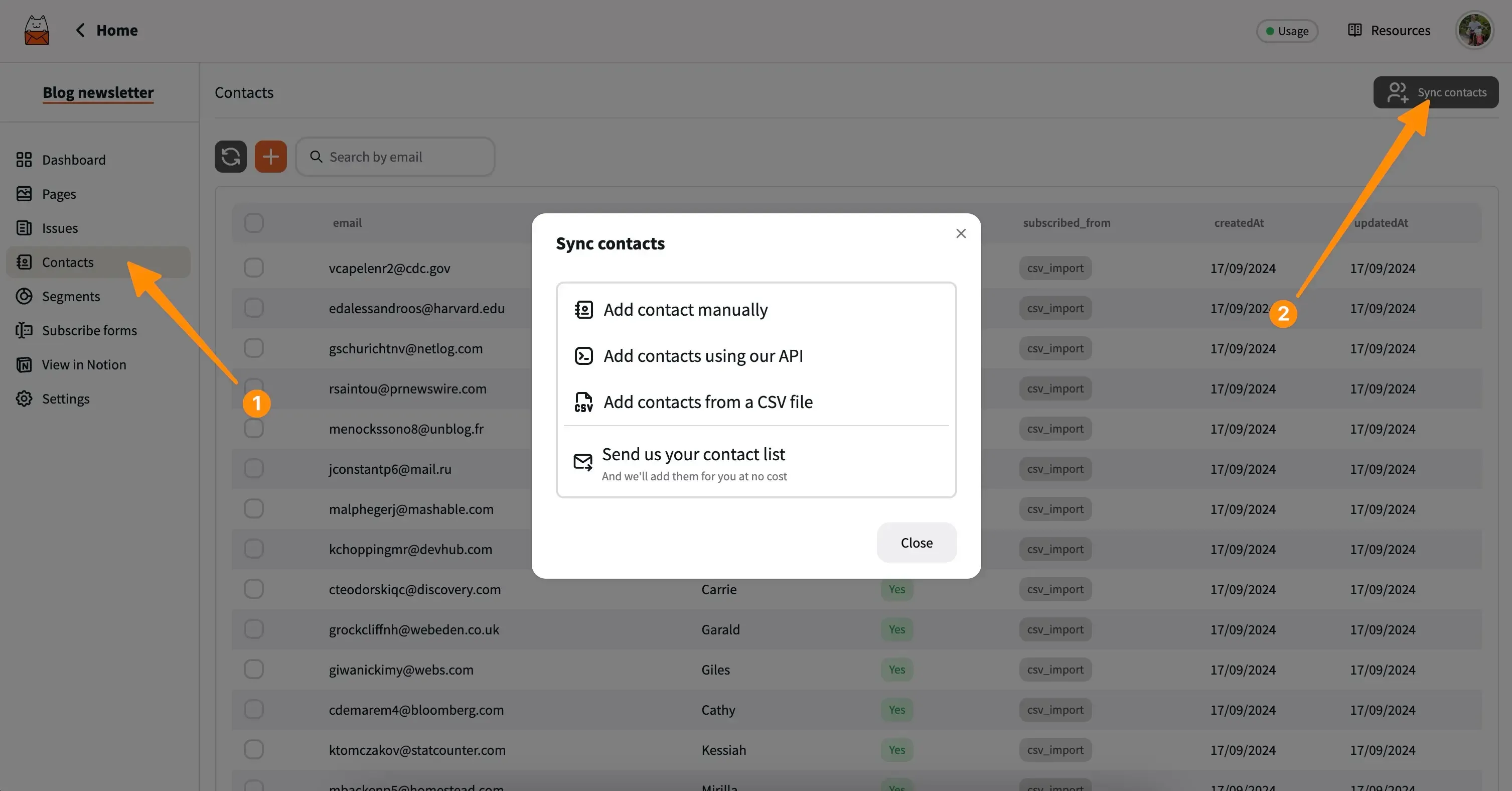
If you want to learn more about how to sync your contacts with our API, check out our API documentation.
Is there another way you would like to sync your contacts? Let us know by sending us an email at [email protected].
To keep this article short, we will not cover the entire toolset Notocat has to offer. However, we want to highlight a couple of features that can help you grow your audience and make your newsletter even better.
The first thing you might want to do next is to connect your custom domain to Notocat to be able to send emails from your own domain. You can read more about how to do so in our Custom domains guide with Cloudflare.
Another feature is our Segmentation tool. This allows you to create segments of your audience based on their attributes or custom fields. You can then send targeted newsletters to these segments. For more information about segmentation, check out the Segments tab in Notocat.
Do you have any other questions about how to turn your Notion page into a newsletter? Send us an email at [email protected].
Happy sending!

Razvan Ilin
Notocat founder
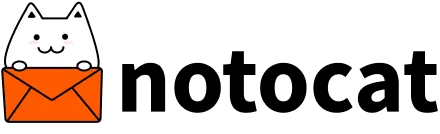
Create beautiful newsletters from your Notion pages with Notocat, an online newsletter platform. Easily send, track, and grow your audience.
We will contribute 1% of your purchase to remove CO₂ from the atmosphere.
© Copyright 2025, All rights reserved.
Have a question? 📧 [email protected]